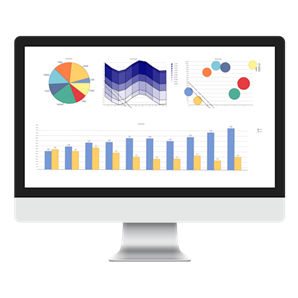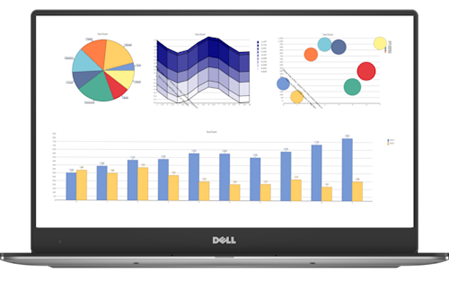We recently announced the release of the latest version of TeeChart for MAUI, a powerful tool that allows developers to make the most of the TChart component in cross-platform applications for iOS, macOS, Windows, and Android. With this update, taking data visualization to the next level is easier and more efficient than ever before.
What is TeeChart for MAUI?
TeeChart for MAUI is an advanced charting library that seamlessly integrates with the MAUI (Multi-platform App UI) framework, making it easy to create applications with attractive user interfaces that are compatible with multiple platforms. With this component, developers can incorporate interactive charts and data visualizations into their applications without worrying about differences in the target operating systems.
What’s new in this version?
The latest version of TeeChart for MAUI comes with most of the functionalities that all TeeChart products incorporate in their variants, in addition to providing support for cross-platform within .NET MAUI. Some of the highlights in MAUI are:
Cross-Platform Compatibility: You can now create applications for iOS, macOS, Windows, and Android from a single codebase, saving you time and effort in developing and maintaining applications for different platforms.
Interactive Charts: TeeChart for MAUI offers a wide variety of interactive charts, including line charts, area charts, bar charts, pie charts, and many more, allowing users to interact with data and gain valuable insights in a more intuitive way.
Advanced Customization: With our library, you can fully customize the appearance and style of your charts, adjusting colors, fonts, legends, and much more, to perfectly match your application’s design.
Touch and Gesture Support: Now, applications created with TeeChart for MAUI make the most of the touch capabilities and native gestures of each platform, providing users with a more natural and immersive user experience. We are enhancing this functionality in these initial releases.
Start creating your project with TeeChart for MAUI!
Creating a project with TeeChart for MAUI is simple and fast. Below is a basic guide to get you started:
Step 1: Development Environment Setup
Make sure you have .NET MAUI installed on your system and an appropriate development environment for each target platform (Xcode for iOS/macOS, Visual Studio for Windows and Android).
Step 2: Create a New Project
Open your development environment and create a new MAUI project. Select the appropriate project template for the platform you want to deploy your application on.
Step 3: TeeChart for MAUI Installation
From your NuGet package manager, search for and download the TeeChart for MAUI package and install it in your project. This will add the necessary assemblies and set up dependencies automatically.
Step 4: Design the User Interface
Design your user interface and add a TChart component to your page. You can do this using XAML code or through the graphical interface of your development environment.
<code lang="csharp"><controls:TChart x:Name="tChart1" Drawable="{Binding Source={RelativeSource Self}}"
HeightRequest="400"
HorizontalOptions="FillAndExpand" VerticalOptions="FillAndExpand" />
</code>
Step 5: Data Binding and Customization
Bind your data to the TChart component and customize your chart according to your needs. You can set properties such as chart type, colors, legends, titles, and much more. Refer to the documentation to explore all the available properties and methods in the library. To generate a simple Bar chart with two Series using C# code, you would do:
<code lang="csharp">using Microsoft.Maui;
using Steema.TeeChart.Maui;
using Steema.TeeChart.Styles;
namespace TeeChartMockUpDemos
{
public partial class BarChart : ContentPage
{
public BarChart()
{
InitializeComponent();
view3D.CheckedChanged += View3D_CheckedChanged;
var bar = new Bar(tChart1.Chart);
bar.FillSampleValues(10);
var bar2 = new Bar(tChart1.Chart);
bar2.FillSampleValues(10);
tChart1.Chart.Panning.Active = false;
tChart1.Chart.Zoom.Active = true;
}
private void View3D_CheckedChanged(object sender, CheckedChangedEventArgs e)
{
tChart1.Chart.Aspect.View3D = e.Value;
InvalidateMeasure();
}
}
}
</code>
Step 6: Run and Debug
It’s time to see your application in action! Run your project on the emulator or physical device and debug any issues you encounter.
Congratulations! Now you have an impressive cross-platform application with stunning data visualizations thanks to TeeChart for MAUI.
In summary, TeeChart for MAUI is the perfect choice for developers looking to incorporate charts and data visualizations into their cross-platform applications quickly and easily. With its wide range of features and seamless integration with MAUI, it will take your applications to the next level in terms of functionality and aesthetics.
Visit our product website at https://www.steema.com/product/maui for more information, download the latest version of TeeChart for MAUI, and access our detailed documentation and examples.