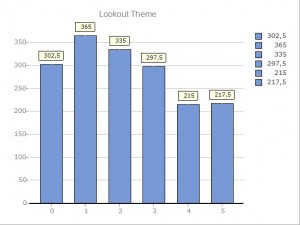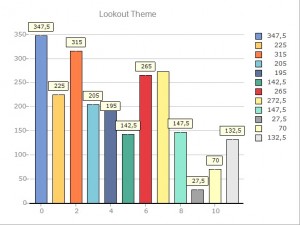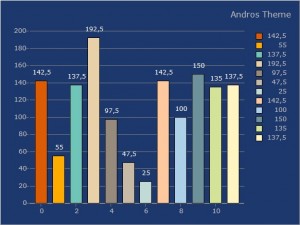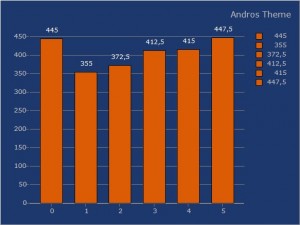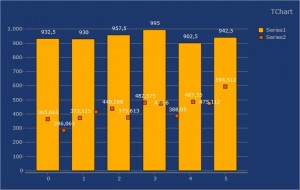2015 brings some aesthetic improvements for TeeChart VCL/FMX and .NET versions with the intention to make it easier for our users to create visually appealing charts. In this article I’m going to speak about difference aspects about new theme usage and possibilities in TeeChart VCL/FMX to accomplish that objective. The concept and the result is almost the same in TeeChart .NET. The only differences are mostly internal and hence transparent to the user.
We’ve started by creating two new themes: Lookout and Andros, with their associated color palettes: Lookout and Seawash respectively. This is how those themes look when displaying the full color palette or single color series:
However, this is only the tip of the iceberg because new themes also come with more theme related internal functionality. That is, when a custom theme is applied to a chart, new objects (series, axes and tools) added to it will also inherit the aspect of those themed objects which already exist in the chart. This didn’t occur before. So, for example, if you add a new series to a chart with one of those themes, series in in the chart will perpetuate their settings to additional series added afterwards. An example can be seen in the chart below, an additional series to a chart with the Andros theme will set the series marks to be exactly in the same format without having to perform any custom setting by the user.
In the VCL/FMX version this applies to series, tools and custom axes, for now.
Going even further, users can add their own themes by exporting the charts they created to the TeeChart native template format (.tee files). There’s just one thing they should bear in mind is that for series to be “themed” they should be of a special type in the custom theme file, TThemedSeries. For example:
//Add themed series
Chart1.AddSeries(TThemedSeries.Create(Self)).FillSampleValues;
for i:=0 to Chart.SeriesCount-1 do
begin
Chart[i].Marks.Arrow.Visible:=False;
Chart[i].Marks.Transparent:=True;
Chart[i].Marks.Font.Color:=clWhite;
Chart[i].Marks.Font.Name:='Verdana';
Chart[i].Marks.Font.Size:=9;
end;
//Export theme
SaveTeeToFile(Chart1, SourceFolder + 'TeeAndrosTheme.tee');
Existing series in the chart can be switched to TThemedSeries using the self-explanatory ChangeSeriesType method.
Once the custom custom .tee templates are ready, they can be applied using TThemeList.Apply method from TeeThemes unit, for example:
TThemesList.Apply( DestinationChart, 'MyChart.tee' );
Worth noting that functionality described in this article is intended to be spread across all TeeChart versions in following releases throughout the year so stay tuned as new product updates start rolling out.