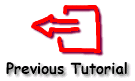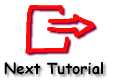Tutorial 11 - Custom drawing on the Chart Panel
TeeChart offers extensive custom drawing facilities via the Canvas object. With Canvas you may add shapes, lines and text anywhere on the Chart Panel and define their colours, pen and brush styles. Contents
TeeChart Canvas Drawing order
Ensuring that custom drawn items are saved to the Canvas
Drawing Lines
Canvas Pen and Brush
Adding 2D Shapes
Adding 3D Shapes
Adding text
Applied example
TeeChart Canvas
Drawing order When using TeeChart's Canvas methods remember that drawing order is important. Drawing a Line on the Chart then adding Series data points will cause the Line to be overdrawn.
There are four principle Chart draw events, which are, in order:
Example:
[C#]Ensuring that custom drawn items are saved to the Canvas
private bool afterDraw;
private bool beforeDraw;
private bool beforeDrawAxis;
private bool beforeDrawSeries;
private void Form1_Load(object sender, System.EventArgs e) {
SetFlags(ref beforeDraw);
Bar bar1 = new Bar(tChart1.Chart);
bar1.FillSampleValues(20);
radioButton1.Checked = true;
}
private void SetFlags(ref bool Flag) {
beforeDraw = false;
afterDraw = false;
beforeDrawAxis = false;
beforeDrawSeries = false;
Flag = true;
}
private void DrawShape(Steema.TeeChart.Drawing.Graphics3D gg) {
gg.Brush.Color = Color.Yellow;
gg.Pen.Visible = true;
gg.Pen.Style = System.Drawing.Drawing2D.DashStyle.Dash;
gg.Brush.Visible = true;
gg.Ellipse(1,1,gg.Chart.Width - 1,gg.Chart.Height - 1);
}
private void tChart1_AfterDraw(object sender, Steema.TeeChart.Drawing.Graphics3D g) {
if(afterDraw) {
DrawShape(g);
}
}
private void tChart1_BeforeDraw(object sender, Steema.TeeChart.Drawing.Graphics3D g) {
if(beforeDraw) {
DrawShape(g);
}
}
private void tChart1_BeforeDrawAxes(object sender, Steema.TeeChart.Drawing.Graphics3D g) {
if(beforeDrawAxis) {
DrawShape(g);
}
}
private void tChart1_BeforeDrawSeries(object sender, Steema.TeeChart.Drawing.Graphics3D g) {
if(beforeDrawSeries) {
DrawShape(g);
}
}
private void radioButton4_Click(object sender, System.EventArgs e) {
SetFlags(ref afterDraw);
tChart1.Refresh();
}
private void radioButton3_Click(object sender, System.EventArgs e) {
SetFlags(ref beforeDrawSeries);
tChart1.Refresh();
}
private void radioButton2_Click(object sender, System.EventArgs e) {
SetFlags(ref beforeDrawAxis);
tChart1.Refresh();
}
private void radioButton1_Click(object sender, System.EventArgs e) {
SetFlags(ref beforeDraw);
tChart1.Refresh();
}
If you do not place calls to Canvas draw code in one of the Chart events, custom drawing will not be saved to the Canvas permanently thus causing any addition to be lost when an application is minimised or another Window placed over it. Your code does not need to reside directly in the Chart events; user drawn items can be saved for the life of the Chart window if you place code in BeforeDrawSeries/AfterDraw and check for flags set by your runtime Draw methods thus running your draw code when activity is flagged as true, as in the example above.
Drawing Lines
Let's add a Canvas Line:
Example (drawing a line diagonally from top left to bottom right)
[C#]
private void Form1_Load(object sender, System.EventArgs e) {
line1.FillSampleValues(20);
line1.VertAxis = VerticalAxis.Both;
line1.HorizAxis = HorizontalAxis.Both;
tChart1.Aspect.View3D = false;
}
private void tChart1_AfterDraw(object sender, Steema.TeeChart.Drawing.Graphics3D g) {
Point s = new Point(tChart1.Axes.Left.Position, tChart1.Axes.Top.Position);
Point e = new Point(tChart1.Axes.Right.Position, tChart1.Axes.Bottom.Position);
g.MoveTo(s);
g.LineTo(e,0);
}
On a 3D Chart the Axis positions are offset from the Chart area due to 3D orthogonal displacement. We can move the Line accordingly:
Example (drawing a Line diagonally from top left to bottom right in the Chart Area of a 3D Chart)
[C#]
private void Form1_Load(object sender, System.EventArgs e) {
line1.FillSampleValues(20);
line1.VertAxis = VerticalAxis.Both;
line1.HorizAxis = HorizontalAxis.Both;
tChart1.Aspect.Chart3DPercent = 50;
}
private void tChart1_AfterDraw(object sender, Steema.TeeChart.Drawing.Graphics3D g) {
Steema.TeeChart.Drawing.Point3D s = new Steema.TeeChart.Drawing.Point3D();
s.X = tChart1.Axes.Left.Position;
s.Y = tChart1.Axes.Top.Position;
s.Z = 0;
Steema.TeeChart.Drawing.Point3D e = new Steema.TeeChart.Drawing.Point3D();
e.X = tChart1.Axes.Right.Position;
e.Y = tChart1.Axes.Bottom.Position;
e.Z = tChart1.Aspect.Width3D;
g.MoveTo(s);
g.LineTo(e);
}
Canvas Pen and Brush
The Line above is drawn using the Pen and Brush defined for the last object drawn before the Line is drawn. That may or may not be the Pen you want. Change the Pen accordingly:
Example (define Pen before drawing the Line)
[C#]
private void tChart1_AfterDraw(object sender, Steema.TeeChart.Drawing.Graphics3D g) {
Point p5 = new Point(line1.CalcXPos(5), line1.CalcYPos(5));
Point p15 = new Point(line1.CalcXPos(15), line1.CalcYPos(15));
g.Pen.DashCap = System.Drawing.Drawing2D.DashCap.Triangle;
g.Pen.EndCap = System.Drawing.Drawing2D.LineCap.DiamondAnchor;
g.Pen.Style = System.Drawing.Drawing2D.DashStyle.DashDotDot;
g.Pen.Transparency = 70;
g.Pen.Width = 3;
g.Pen.Color = Color.BlueViolet;
g.MoveTo(p5);
g.LineTo(p15, 0);
}
Adding 2D Shapes
Add Canvas Shapes in a similar manner to Canvas Lines. The following example adds a Rectangle in the centre of the Chart Area:
2D Charts2D Charts only support 2D shapes.
Example
[C#]
private void tChart1_AfterDraw(object sender, Steema.TeeChart.Drawing.Graphics3D g) {
Size s = new Size(100,100);
Point l = new Point(g.ChartXCenter - (s.Width / 2), g.ChartYCenter - (s.Height / 2));
Rectangle r = new Rectangle(l,s);
g.Pen.Color = Color.Aquamarine;
g.Brush.Color = Color.Blue;
g.Rectangle(r);
}
3D ChartsOn a 3D Chart you can move the Rectangle in a Z plane too. See the RectangleWithZ method. This example places the Rectangle on the Left Wall but displaces it halfway towards the rear of the Chart (towards the Back Wall).
[C#]
private void Form1_Load(object sender, System.EventArgs e) {
point3DSeries1.LinePen.Visible = false;
point3DSeries1.FillSampleValues(20);
point3DSeries1.VertAxis = VerticalAxis.Both;
point3DSeries1.HorizAxis = HorizontalAxis.Both;
tChart1.Aspect.Chart3DPercent = 50;
tChart1.Axes.Depth.Visible = true;
}
private void tChart1_AfterDraw(object sender, Steema.TeeChart.Drawing.Graphics3D g) {
Size s = new Size(100,100);
Point l = new Point(tChart1.Axes.Left.Position, g.ChartYCenter - (s.Height / 2));
Rectangle r = new Rectangle(l,s);
g.Pen.Color = Color.Aquamarine;
g.Brush.Color = Color.Blue;
g.Rectangle(r, tChart1.Aspect.Width3D/2);
}
Adding 3D Shapes
You may add 3D shapes to 3D Charts. This example draws a Cube in the middle of the Chart rectangle:
[C#]
private void Form1_Load(object sender, System.EventArgs e) {
point3DSeries1.LinePen.Visible = false;
point3DSeries1.FillSampleValues(20);
tChart1.Aspect.Chart3DPercent = 50;
tChart1.Legend.Visible = false;
tChart1.Axes.Depth.Visible = true;
}
private void tChart1_AfterDraw(object sender, Steema.TeeChart.Drawing.Graphics3D g) {
Size s = new Size(50,50);
Point p = new Point(g.ChartXCenter - (s.Width/2), g.ChartYCenter - (s.Height/2));
Rectangle r = new Rectangle(p,s);
g.Cube(r, 0, 20, true);
}
Adding text
2D Text locationAdd Text to the last Rectangle:
Example
[C#]
private void tChart1_AfterDraw(object sender, Steema.TeeChart.Drawing.Graphics3D g) {
string text = "My Text";
Size s = new Size(150, 50);
Point p = new Point(g.ChartXCenter - (s.Width/2), g.ChartYCenter - (s.Height/2));
Rectangle r = new Rectangle(p,s);
g.Pen.Color = Color.Blue;
g.Rectangle(r);
g.TextOut(Convert.ToInt32(g.ChartXCenter - (g.TextWidth(text)/2)), Convert.ToInt32(g.ChartYCenter - (g.TextHeight(text)/2)), text);
}
3D Text locationYou can place Text in a differing 3D plane by using the TextOut overload with a z coordinate.
Example
[C#]
private void Form1_Load(object sender, System.EventArgs e) {
point3DSeries1.FillSampleValues(20);
point3DSeries1.LinePen.Visible = false;
tChart1.Aspect.Chart3DPercent = 50;
}
private void tChart1_AfterDraw(object sender, Steema.TeeChart.Drawing.Graphics3D g) {
string text = "My Text";
g.TextOut(g.ChartXCenter, g.ChartYCenter, tChart1.Aspect.Width3D / 2, text);
}
Applied example
This example takes the 3rd and 10th values of a Series, plots a Line between them and tells us the value of the first and Last point of the new Line and the difference between them:
Example
[C#]
private void Form1_Load(object sender, System.EventArgs e) {
tChart1.Aspect.View3D = false;
line1.FillSampleValues(20);
}
private void tChart1_AfterDraw(object sender, Steema.TeeChart.Drawing.Graphics3D g) {
if(tChart1.Series.Count > 0){
if(tChart1.Series[0].Count > 10) {
Series s = tChart1.Series[0];
int h = Convert.ToInt32(g.TextHeight("H"));
Point p1 = new Point(s.CalcXPos(3), s.CalcYPos(3));
Point p2 = new Point(s.CalcXPos(10), s.CalcYPos(10));
g.Pen.Color = Color.Blue;
g.Pen.Width = 2;
g.Pen.Style = System.Drawing.Drawing2D.DashStyle.Dash;
g.MoveTo(p1);
g.LineTo(p2, 0);
g.TextOut(p1.X, p1.Y - h, "Point value: " + s.YValues[3].ToString());
g.TextOut(p2.X, p2.Y, "Point value: " + s.YValues[10].ToString());
g.TextOut(p2.X, p2.Y + h, "Change is: " + Convert.ToString(s.YValues[3] - s.YValues[10]));
}
}
}