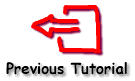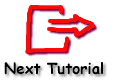Tutorial 5 - Legend design
Contents
Legend control Style Tab
Position Tab
Symbols Tab
Format Tab
Text Tab
Gradient Tab
Shadow Tab
Bevel Tab
Customising Legends
OnGetLegendRect event
OnGetLegendPos event
OnGetLegendText event
Legend control
Legend parameters are accessible via the TeeChart Editor, Chart tab, Legend page: 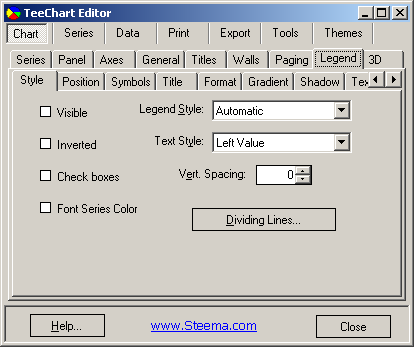
Legend parameters. See Legend class help for more information
Style Tab
Legend StyleLegend default Style "Automatic" will put Series point values in the Legend when there is only one Series in the Chart. When the Chart contains more than one Series, "automatic" will put Series names in the Legend. In the Editor use the Dropdown Combobox to obtain values other than the default. If you change the Legend Style to display values and there is more than one Series in your Chart, TeeChart Pro will display the values of the first Series. You may modify the display using custom options. See Customising Legends
Puts the last value of each Series in the Legend box:
[C#]
tChart1.Legend.LegendStyle = LegendStyles.LastValues;
[VB.Net]
TChart1.Legend.LegendStyle = Steema.TeeChart.LegendStyles.LastValues
Text StyleSee the TextStyle property for a list of possible Legend text styles.
Vertical SpacingAllows you to modify the spacing between Legend entries.
Dividing LinesThe Dividing Lines button gives access to a Pen Editor window where you can make the lines between Legend entries Visible and change their Color, Style and Width.
VisibleThis Visible checkbox enables/disables the display of the entire Legend.
InvertedInverting the Legend reverses the order of the Legend entries.
Check BoxesChanges the Legend Style to "Series Names" and displays a check box next to each series allowing it to be made invisible or visible.
Font Series ColorChanges the color of the font of the Legend text to the series color.
Position Tab
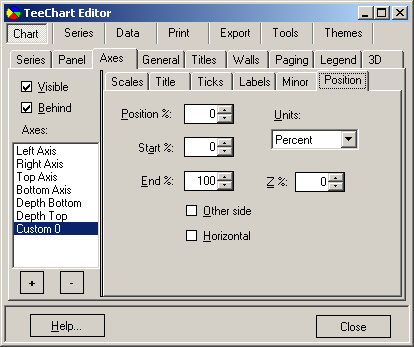
PositionThere are 4 positions available using the Alignment property, Top, Bottom, Left and Right. Right is the default position. The default positioning of the Legend will always be outside the Chart. See the section about Customising Legends for more information about positioning Legends.
Resize ChartThe Resize Chart property, when not enabled, will draw the legend within the Chart frame area. Whilst this may be satisfactory for some Legend positioning requirements, better control of Legend positioning in relation to the Chart frame can be achieved by using the Legend Margin property.
MarginChanging the Margin property value will move the Chart frame in relation to the Legend, NOT vice versa. Thus, making a Margin value negative will move the Chart over the Legend (increasing the size of the Chart rectangle area). However, the properties are not intended for repositioning of the Legend over the Chart, better to use the techniques outlined in Customising Legends.
Position Offset %0% is defined as a horizontal Legend touching the right Chart canvas border and a vertical Legend touching the top one. Legends are offset relative to these positions.
CustomThis check box will disable the Resize Chart property and will enable you to position the Legend in pixels anywhere on the Chart Canvas.
Symbols Tab
WidthSet Width property to define the width of the color rectangles (symbols).
Width UnitsUse the WidthUnits property to define how the width must be interpreted.
PositionUse the Position property to set the position of the color rectangles.
ContinuousUse Continous property to let the different legend color rectangles flow into each other. When set to True, the color rectangles of the different items are drawn fixed to each other (no vertical spacing). When set to False, the color rectangles are drawn as seperate rectangles.
Format Tab
ColorThe color property sets the color for the Legend canvas.
FrameSets Legend Frame properties: Visible, Style, Color and Width [Pen properties].
PatternSets the pattern for the Legend canvas: Solid, Hatch, Gradient, Image [Hatch Brush properties].
Round FrameRounds the corners of the Legend Frame.
TransparentMakes the legend canvas transparent leaving just the Legend text and symbols on display.
TransparencySets the % transparency of the Legend when Transparent is set to true.
Text Tab
This page gives access to properties which change the appearance of the Legend text's font, the font's fill properties [Hatch Brush properties] and shadow.
Gradient Tab
Use this page to draw a gradient onto the legend canvas and change it's direction and colours.
Shadow Tab
Sets the colour, size, pattern and transparency of the Legend's shadow.
Bevel Tab
Sets the colour, size and style of the Legend's inner and outer bevels.
Customising Legends
Legend events offer the option to completely control define the Legend appearance and content. OnGetLegendRect event
The Legend outer rectangle, permits changes to the overall size and position of the Legend box. Use in conjunction with the OnGetLegendPos to reposition the Chart Legend and contents.
e.g.
[C#]
private void tChart1_GetLegendRect(object sender, Steema.TeeChart.TChart.GetLegendRectEventArgs e)
{
e.Rectangle=new Rectangle(e.Rectangle.Left-100,e.Rectangle.Top,e.Rectangle.Width,e.Rectangle.Height);
}
[VB.Net]
Private Sub TChart1_GetLegendRect(ByVal sender As Object, ByVal e As Steema.TeeChart.TChart.GetLegendRectEventArgs) Handles TChart1.GetLegendRect
e.Rectangle = New Rectangle(e.Rectangle.Left - 100, e.Rectangle.Top, e.Rectangle.Width, e.Rectangle.Height)
End Sub
OnGetLegendPos event
Modifies the contents of the Legend. The following example could be used with the code above to move Legend contents to the new Legend rectangle.
[C#]
private void tChart1_GetLegendPos(object sender, Steema.TeeChart.TChart.GetLegendPosEventArgs e)
{
e.X = e.X-100;
e.XColor = e.XColor-100;
}
[VB.Net]
Private Sub TChart1_GetLegendPos(ByVal sender As Object, ByVal e As Steema.TeeChart.TChart.GetLegendPosEventArgs) Handles TChart1.GetLegendPos
e.X = e.X - 100
e.XColor = e.XColor - 100
End Sub
OnGetLegendText event
Modifies the text of the Legend contents.
[C#]
private void tChart1_GetLegendText(object sender, Steema.TeeChart.TChart.GetLegendTextEventArgs e)
{
if(e.Index == 3)
{e.Text = e.Text + " Index no.:" + e.Index.ToString();}
}
[VB.Net]
Private Sub TChart1_GetLegendText(ByVal sender As Object, ByVal e As Steema.TeeChart.TChart.GetLegendTextEventArgs) Handles TChart1.GetLegendText
If e.Index = 3 Then
e.Text = e.Text + " Index no.:" + e.Index.ToString
End If
End Sub
When placing the Legend within the Chart rectangle area, bear in mind that the Legend paints before Series and Axes and will appear below either of those at any intersection point.